Amazon Cloud Drive for Photos: Review and Alternatives
4 Comments
Amazon recently made a splash in the cloud storage space by offering a plan that looks irresistible for photographers: unlimited photo storage including RAW files support for just $1 a month. In this post, I evaluate the service, expose its shortcomings, investigate possible workarounds, and suggest alternative ways to backup your photos.
Backups are not optional
The importance of backups cannot be overstated. Hard drives come only in two states: failed, and not yet failed. Think that a RAID system will protect you against hard drive failure? When I was working at SRI International, we had a RAID controller fail. All the drives in the array were fried.So you are making multiple backups in your studio or house. Unless you house them in a fire-resistant, unmovable safe, your data is still at risk in case of a catastrophic event such as a burglary, your house burning down, or being flooded. To secure your data, you need an offsite backup solution.
Enters the Cloud. Your files are uploaded through the internet. They are stored in corporate-grade data centers, often with redundancy across multiple states. Amazon has been a pioneer with their Cloud services, which power many technology startups. Amazon Cloud Drive Photos looked such a good deal at $1/month. That’s what Apple charges for a paltry 20GB! Let see how it works in practice.
Terms of Service
Amazon states “You may use the Service only to store, retrieve, manage, and access Your Files for personal, non-commercial purposes using the features and functionality we make available. You may not use the Service to store, transfer or distribute content of or on behalf of third parties, to operate your own file storage application or service, to operate a photography business or other commercial service, or to resell any part of the Service.”However, I could not imagine them looking at individual photos to determine whether they are of family and friends or instead constitute commercial photography. An inquiry with Amazon clarified that Amazon Cloud may be used for archiving purposes, regardless of the commercial nature of the photographs. Their concern is probably transmissions to third parties, which could potentially eat up bandwidth.
The Interface
Currently, the only advertised desktop access to Amazon Cloud is via a web browser. The Terms of Service explicitly prohibit to create a better solution. The “Photos & Video” view is unusable. It lets you view only the entire archive, sorted by date. Generating the preview thumbnails is glacially slow if the files are RAWs or TIFFs.The “All Files” view is usable: you can view and manage folders and files in a way similar to a computer filesystem. After clicking on “+”, you can choose the destination folder and upload multiple files or even a hierarchy of folders by dragging them into the browser.
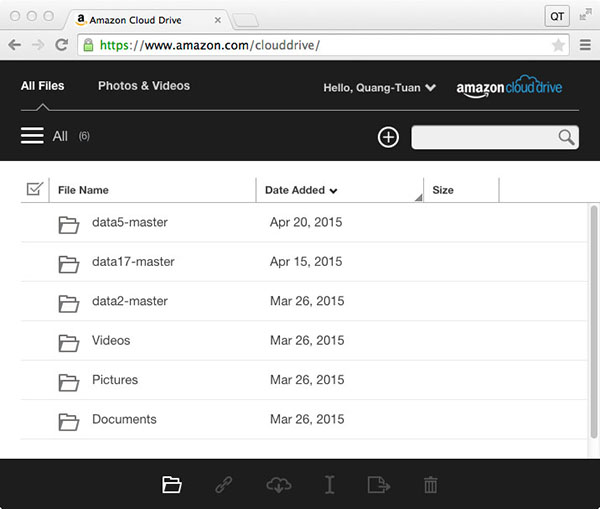
Upload Speeds
I enjoy a fast cable-based connection (Comcast) with 12.Mbps uploads, as measured by speedtest.net. In theory, I could upload 5.4BGB per hour, 130GB per 24 hours, or 1TB in less than 8 days. In practice, the upload speed to Amazon Cloud Drive turned out a respectable 4.8GB per hour. However, it took 12 days to upload the first 1TB!This is because you cannot just drag the folders and walk away. At seemingly random times, the service interrupts the upload and asks you to login again. At that point, you have to figure out manually which was the last uploaded file, and then restart the upload.
Upload Errors
Of more concern, some files will not upload correctly. In that case, the browser informs you, and you can re-upload them – if you can catch the warming.The problem is that if your upload was interrupted, as described before, instead of seeing the warming, you will be looking at a login window. In that case, you will not see the warning, as there is no log of upload errors.
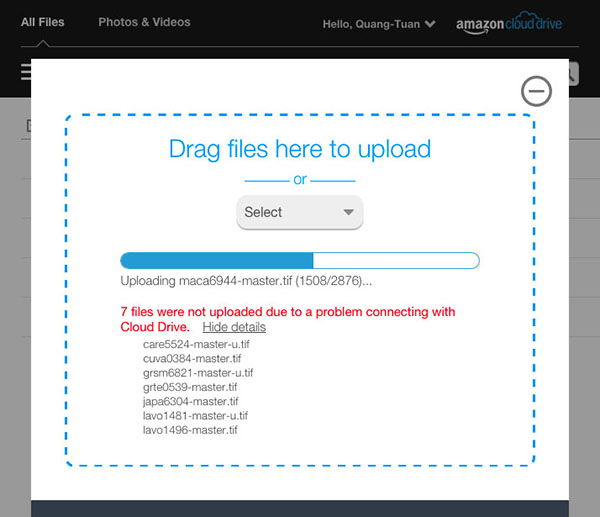
No Folder Synchronization
If the counts for the number of files match, all is well, but otherwise finding the missing files is a purely manual task. Compounding the lack of a log, Amazon provides no utility to compare a list of files on Amazon Cloud with a list of files on your computer. If I could copy and paste a list of filenames from an Amazon Cloud folder, it would be easy to write a script to perform the task. However, while you can select multiple files from the browser, you cannot paste them. A quick examination of the app code even suggests that Amazon has designed it to disable that functionality.No File Synchronization
Unlike a desktop app, the browser has no way of knowing if a file on your computer has changed, and therefore that its backup needs a refresh. When you re-upload a whole folder which has already been backed-up, the app will detect the presence of an identical file only after the corresponding file upload is completed. There is no time saved compared to uploading the folder from scratch. This makes the service only suitable for backing up archives, not work in progress.The deprecated Amazon Cloud Drive Desktop App
Amazon used to provide a desktop app named “Amazon Cloud Drive” which offers synchronization. It is no longer linked, but you can download it using the Internet Archive’s WayBack Machine.When launched, this app creates a folder named “Cloud Drive” in your home directory, then tries to synchronize this folder with your Amazon Cloud Drive. For most people, this will be unpractical since the contents to be synchronized have to reside on the “Cloud Drive” folder. If you uploaded the contents of several external drives to Amazon Cloud Drive, then the app will attempt to download all those files into the “Cloud Drive” folder, which is probably not what you want! There appears to be no easy way to control what the Amazon app is doing since after initial set-up, it just runs in the background. It doesn’t even have a menu or a way to stop (other than using system tools).
The odrive App
odrive promises to be an app bringing together a variety of Cloud services. Amazon Cloud Drive is included amongst them. Initial testing showed that the app works indeed with Amazon Cloud Drive. Unlike the Amazon Cloud Drive App, you can control what drive is doing: when and what to synchronize.The big limitation is that it also creates a folder (named “odrive”) in your home directory, then all synchronizations appear to be limited to that folder. Links will not work, so you cannot use it to synchronize data that resides elsewhere.
Alternative Cloud services
Amazon Cloud Drive got me curious about other Cloud backup services. There are quite a few around (quick overview). I am trying Backblaze. It offers a combination of low cost ($5/month per computer), unlimited backups, and synchronization through a nicely featured app which let you select external drives. I am currently evaluating the service on their 15-day free trial, but this doesn’t sound too good: “Backblaze should be able to complete your initial backup in 30 days. If your initial backup is estimated to take longer, then Backblaze may not be the best solution for you”. Crashplan has similar features with better recovery options, plus the option to send a hard drive to speed up the initial backup. However, it is limited to 1TB, less than 1/10th of my data.
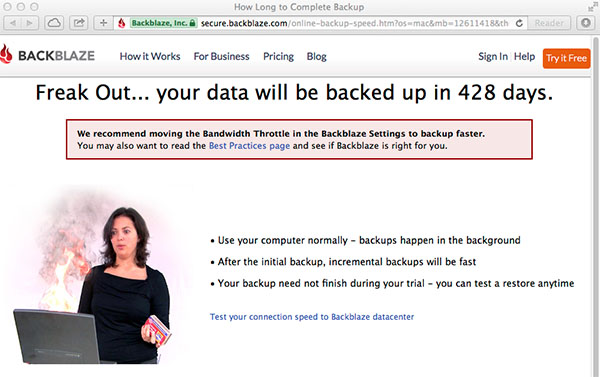
Update: in 15 days Backblaze managed to backup only 1.2GB. Besides that, they require you to keep external drives plugged in, otherwise will delete the corresponding data. Fail. I subsequently tried Crashplan who does not have such a limitation. Performance was better, but I forgot to keep track of it. Since I already have a reliable method (see below), I am just using Amazon for now.
My offsite backup method
Before Amazon got my attention with their seemingly aggressive offer, I hadn’t seriously considered Cloud backup. Not only I had calculated that the initial backup would take between three months and six months, but I have had for years in place a system that seems reliable enough.I mirror periodically each of the main data drives that are not yet full on a minimum of two external drives. One of them is kept attached to the computer so that I can easily keep it synchronized to the corresponding main data drive. The other one is kept offsite, at a relative’s house that I visit at least once a month. On each visit, I bring the backup drives that I had at home, and swap them against those at the relative’s house. At any time, the data resides on three drives, with one of them being offsite. Restore is just a matter of driving to my relative’s and retrieving the drive. Once a drive is full and considered an archive, I store the two backup copies at two different offsite locations.
Conclusion
Amazon Cloud Drive Photos lacks proper software for automating uploads and synchronizations, leaving possible holes in your backup. However, the cost is low, especially considering that the service is not tied to a particular computer. It is also included in Amazon Prime, so if you are a subscriber, it is worth using as an additional backup. You can never have too many! For not much more, other services offer a more reliable solution – within the limitations of Cloud backup: reliance on an external provider and network connections.What offsite backup method is working well for you ?
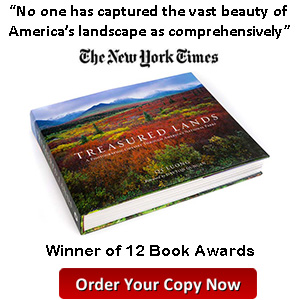
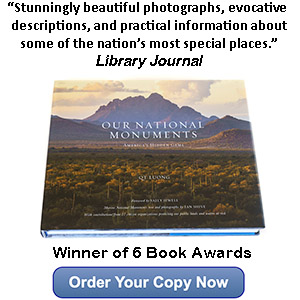
Thanks for this excellent review!
Great informative review! I started using Crashplan long before I learned of Amazon’s cloud service. I now use both. Neither are perfect, but any offsite backup is better than none! 🙂
Thanks for writing up this review. I started using idrive initially but they have terrible customer service so when a friend recommended Ross Backup because of their stellar product and customer service, I signed up. It’s been such a lifesaver. I don’t get how people, especially photographers, still don’t use cloud backup. But I do recommend checking out Ross Backup if ever in need of a cloud provider you can trust & that you actually enjoy dealing with.
Right Backup is an easy and simple online backup solution that keeps your valuable data safe and secure. It provides you a hassle-free way to share, restore and access your documents, photos, videos, music, emails and more with a single click.
http://www.rightbackup.com/